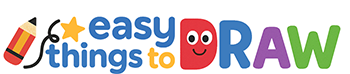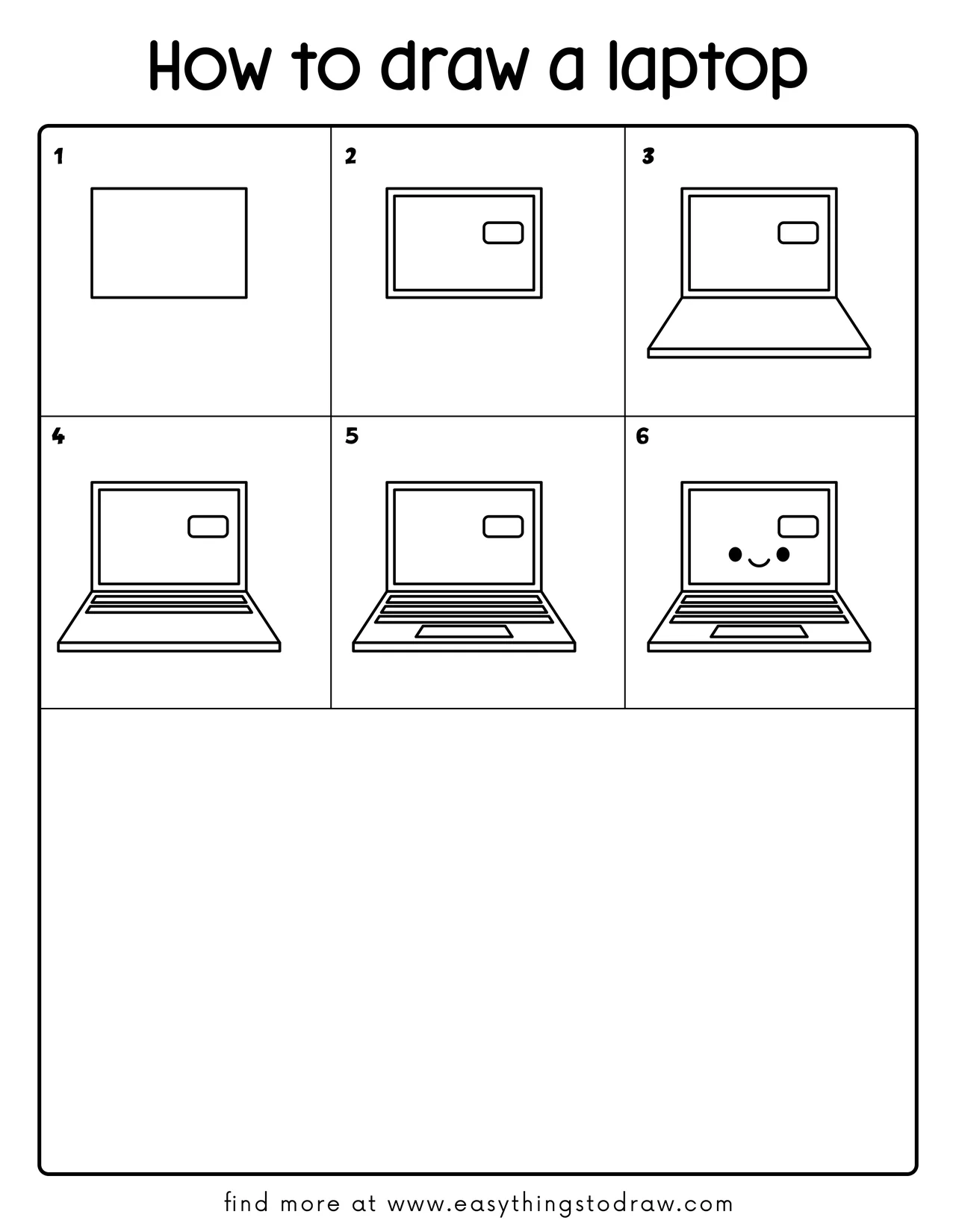Let’s draw your very own laptop—with a big friendly face! In this easy cartoon drawing tutorial, you’ll learn how to sketch a simple computer step by step. This is a great drawing project for kids, beginners, and anyone who loves tech and cuteness combined.

What You Need:
- A pencil
- An eraser
- A black marker (for outlining)
- Coloring tools (crayons, markers, or colored pencils)
- Drawing paper
Step by Step Laptop Drawing Instructions
Step 1 – Draw a Rectangle for the Screen
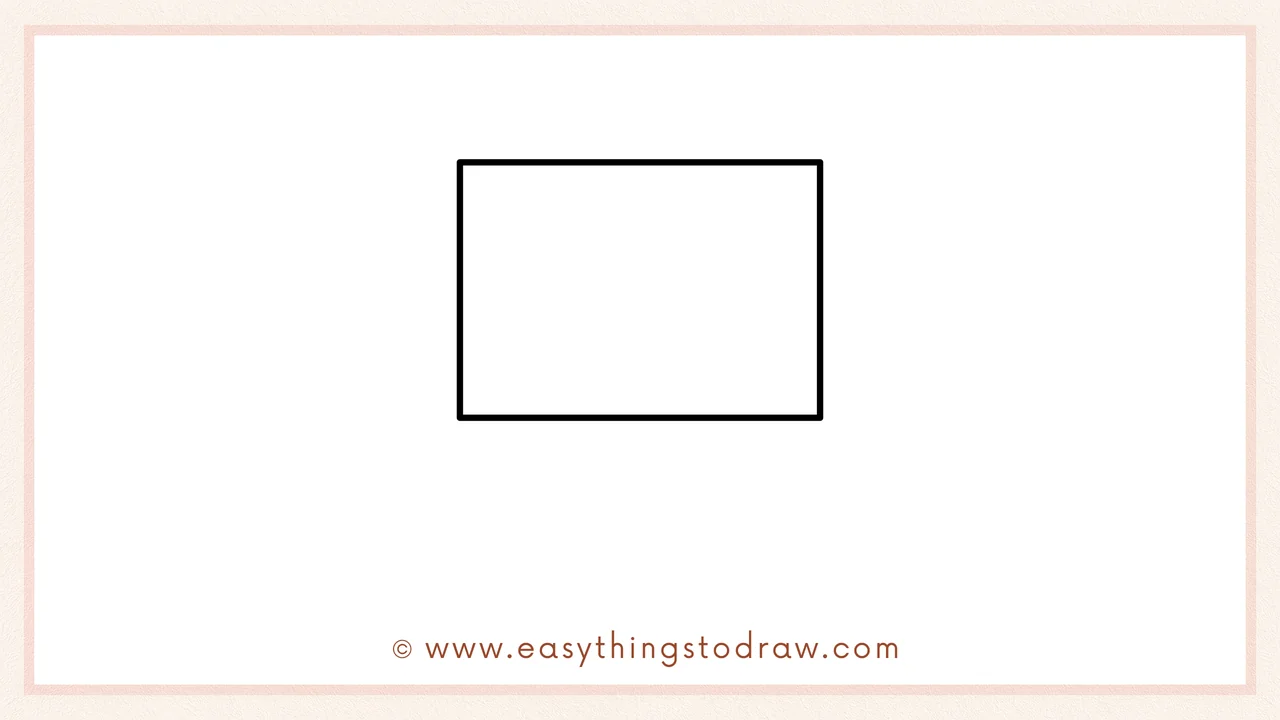
Start by drawing a large horizontal rectangle in the middle of your paper. This will be the laptop’s screen.
Step 2 – Add a Smaller Screen and Camera
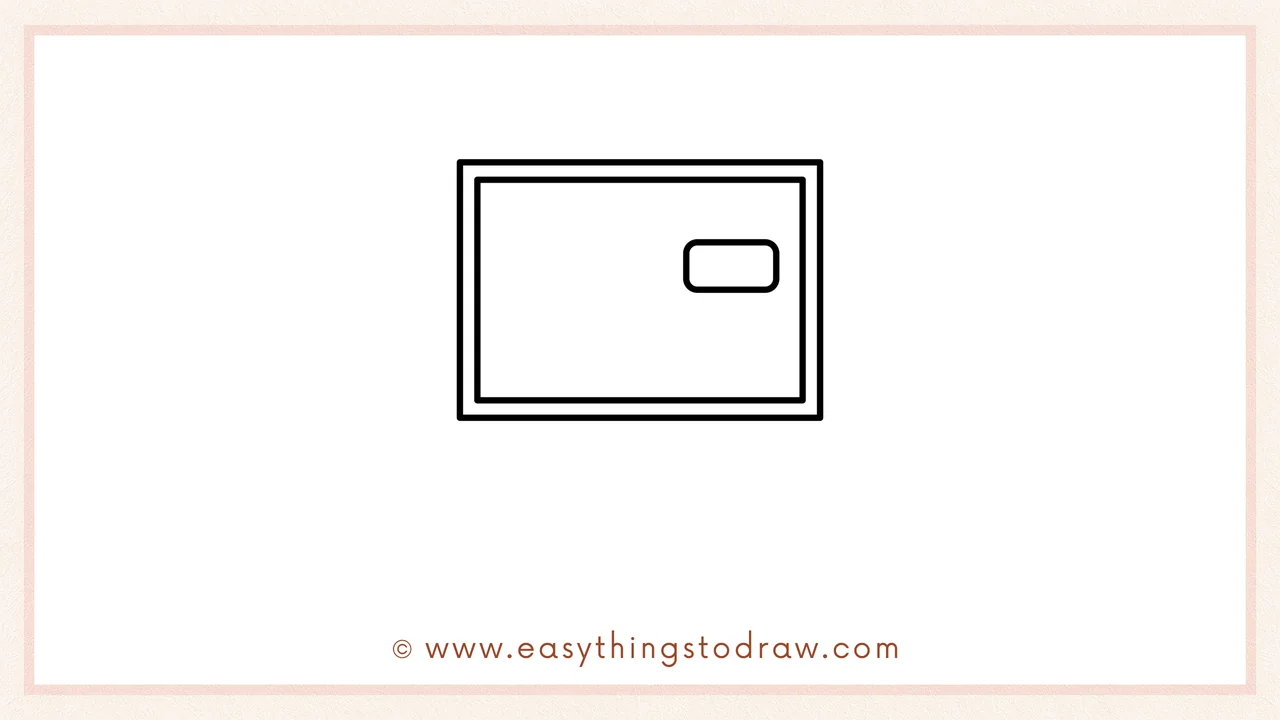
Inside the big rectangle, draw a smaller rectangle for the screen border, and a tiny rounded rectangle on the right for a webcam.
Step 3 – Draw the Keyboard Base
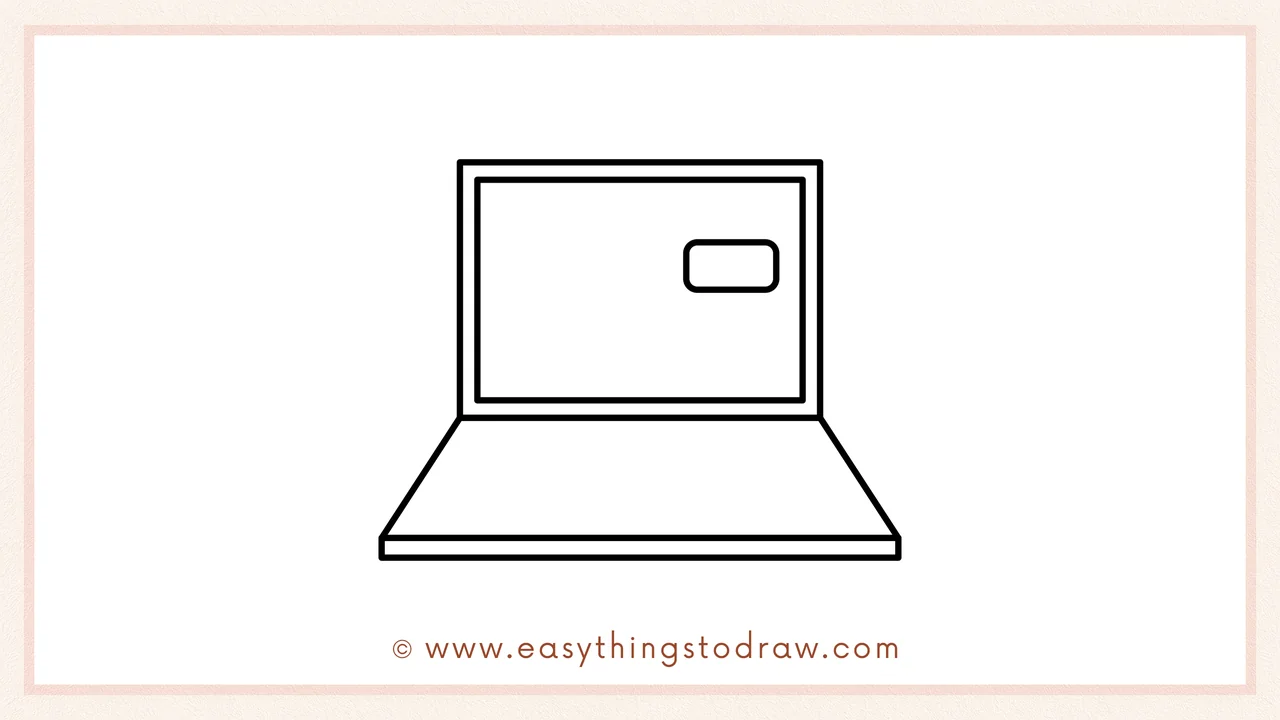
From the bottom corners of the screen, draw diagonal lines going down and out, then connect them at the bottom to make a trapezoid. This is the laptop’s keyboard base.
Step 4 – Add Keyboard Outlines

Draw three rounded horizontal rectangles inside the keyboard base to show keyboard layers.
Step 5 – Draw the Trackpad

Add a flat rectangle at the bottom center of the keyboard area. This will be the touchpad.
Step 6 – Add a Cute Face on the Screen
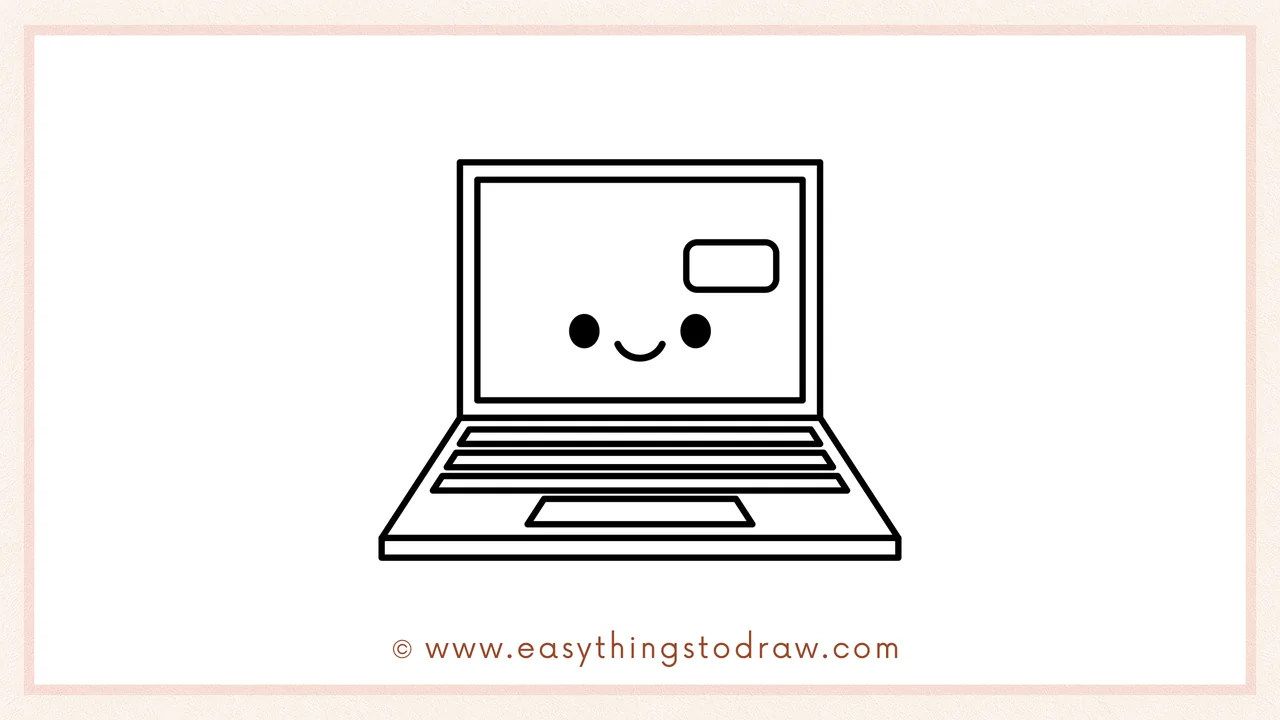
Time to make it adorable! On the screen, draw two small black dots for eyes and a little smiling mouth in between.
Frequently Asked Questions (FAQ)
Can I add stickers or icons to the laptop?
Yes! Try drawing fun app icons, stars, hearts, or a loading bar.
What colors look best for the laptop?
Gray, silver, pink, or teal are popular! You can even make it rainbow-colored if you want.
Is this tutorial good for beginners?
Absolutely. It uses simple rectangles and straight lines—great for all ages.
Can I draw an open app on the screen?
Sure! Try drawing a cat video, a game, or a smiley file folder on the screen.
Printable Drawing Tutorials
Download Printable How to draw a laptop Drawing Tutorials
You Did It!
Awesome job—you just created a super cute cartoon laptop! Whether it’s for schoolwork or pretend video calls, your little computer friend looks ready to help. Now you can add a mouse, desk, or other techy buddies. Don’t forget to show off your artwork to someone proud!